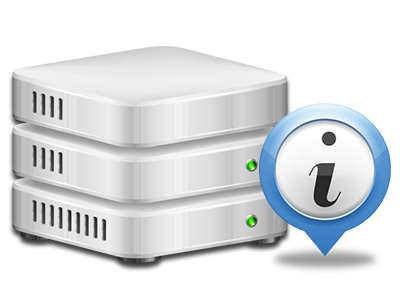Online Statistics Manager
All of the website reports collected in real time
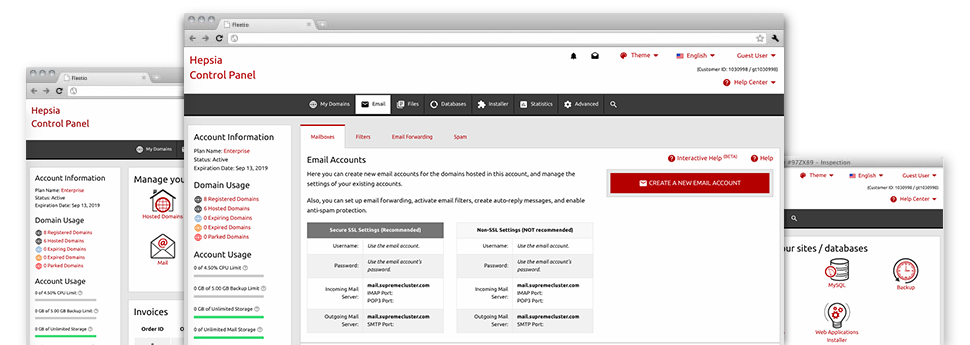
The comprehensive online analytics data inside your Site Control Panel can help you monitor pretty much all actions on your web–sites. You’ll get real–time information on the stress produced in your web hosting account as well as the website traffic they get on an hourly, weekly and per–month base. You will also find details concerning our servers as a whole including the physical IP address, the OS, the editions of PHP and MySQL and many more. Everything is grouped in sections for you to locate it.
Server Specifics
Check the server’s OS, IP address, and so on.
In the Online Statistics Manager section of the Site Control Panel, you can get real–time info on the server such as the OS currently in use as well as the real IP address of your website hosting account. Additionally, you can discover beneficial information for your web design assignments such as the latest variations of PHP, MySQL and Perl, and also the installed Perl modules. Mailing server details like the sendmail path or the incoming and outgoing maill servers is also provided.
The whole set of web hosting server data is brought to you in a readable way for you to find the information you need.
Access & Error Listing
Get hold of details about your web sites’ functionality
Using the information generated in the Access and Error Records area of the Site Control Panel, you can easily locate any possible issues with the operation of your sites. The access reports will highlight all types of files like texts, photos and movies that have been looked over from your site visitors whilst the error logs will record virtually any alerts and faults that have occurred throughout their stay on your website.
It’s possible to download the access and error listing data for each of your operational web sites from the Online Statistics Manager section of your Site Control Panel.
Website Reports
Keep track of your web site customers live
Following the website data of your site is the ultimate way to discover how your Internet marketing strategy runs. By way of the Site Control Panel included web reports tools – Webalizer and Awstats, you will see the volumes of viewers that flock to your website, in addition to the quantity of views they produce and pages they open up on a day–to–day, weekly and monthly base.
To review the statistics details, proceed to the Web Stats section of the Site Control Panel and open up the stats file for a selected domain. You do not have to set up absolutely anything on your end. We activate the stats after your web site moves on the web and starts getting visitors.
CPU Statistics
Keep track of your websites’ CPU load
The server’s CPU is vital for the interaction and communication between the site and its website visitors. The more sophisticated and resource–absorbing your sites are, the more hosting server assets and CPU time will be demanded. Through the CPU stats part, you’ll be able to keep an eye on which site is consuming the largest percentage of CPU allocations.
You should undertake steps to optimize your websites in case the CPU use allowance is exceeded. You can see detailed stats for each day and month as well as for an entire year.