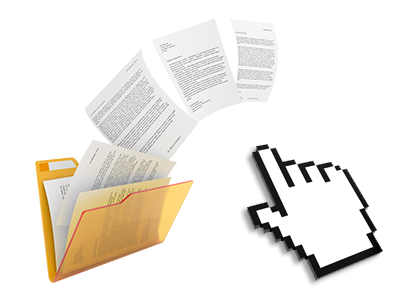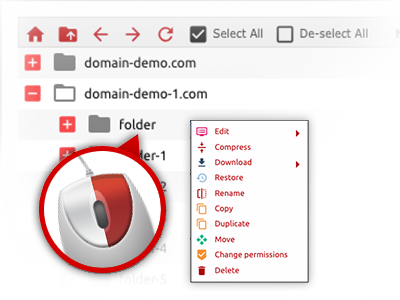The izb.works File Manager
A File Manager jam–packed with all the resources you could need
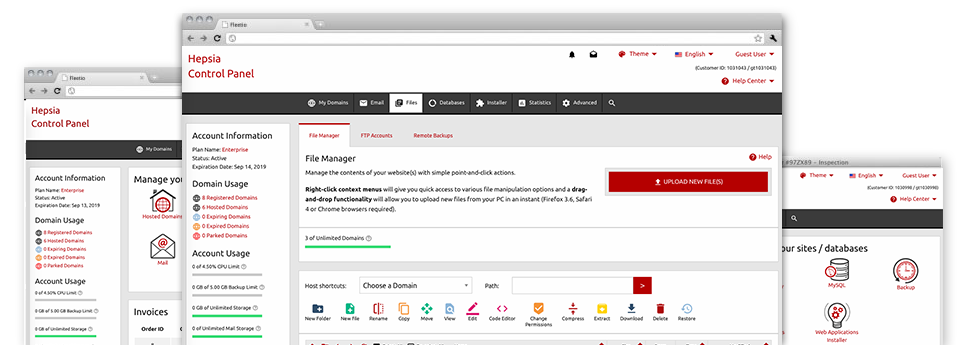
Used as FTP (File Transfer Protocol) software alternatives, web–based file managers have always been slow and poor in capabilities. Yet, when using the File Manager built in the izb.works Site Control Panel, you won’t just employ a blazingly fast, responsive and easy–to–use file supervision software, but also an application that will make an external FTP software unneeded. Have a look at a few of the characteristics that we have built–into our File Manager.
Drag ’n’ drop file upload options
Transmit data files to your websites without any difficulty
The File Manager in your Site Control Panel features a rapid, drag–and–drop capability that will assist you to transfer data files between your PC and your hosting account without having to apply an FTP (File Transfer Protocol) tool. You can easily pull data files from your PC and drop them in your Site Control Panel with a click of the mouse by using a protected SSL connection.
The drag–and–drop function is incorporated into the Site Control Panel, which means you do not need to mount any third–party computer software to work with it. It also works well on all popular Os’s, so all you have to do to employ it is log into your File Manager.
Right–click context menus
Handle all of your with a click
A large number of File Managers list all of the actions that you can execute with a file or directory on the top of the web page. We feel this is just not intuitive enough. With the File Manager, you can access all file control options any time you right–click a file or directory. This approach is also valid for a number of files/folders.
It’s possible to rename, copy, move, download, edit, preview, archive, unarchive and delete any file or directory you decide on with a mouse–click.
Archive/Unarchive files
Maintain archives with merely a click of the mouse
The File Manager is designed with an inbuilt archive/unarchive option to assist you upload substantial archives and then extract them in to your cloud hosting account blazingly fast. Once compressing a file or folder, it is possible to select the name for the archive which will be created as well as its extension – .ZIP, .RAR or .TAR.GZ. In addition, it’s possible to archive already present files or folders with only a mouse–click.
The archive/unarchive alternative you can find at the File Manager permits you to use substantial files straight from your Site Control Panel. You don’t have to start using any third party software such as an FTP client so as to upload a huge file onto your cloud hosting account or to download any kind of archive on your desktop.
Online file editors
Modify files straight from your Site Control Panel
From the File Manager it is possible to change your files directly on the Internet by using any of the built in instruments. The text editor reveals the files with a plain text format, the code editor features syntax accentuating for one’s .PHP or .JS files, and then the WYSIWYG editor makes it possible for you to preview your edits when they appear online. Also, all changes you create and keep will be reflected straight away on the web, which enables you to examine them inside your web browser and get back to create more edits, in case you are not happy with the result.
There is no need to download any files whatsoever, to revise them with your personal computer and to re–upload them back in your website hosting account. All of the editors are found using the buttons near the top of the file table or at the right–click contextual menus.
A logical folder structure
All your files sorted with a convenient–to–use way
If you are managing a number of web sites simultaneously, it is highly recommendable for you to have every little thing sorted. With some other File Managers, revising a lot of web sites in the exact same account could be very challenging. Using the File Manager, you will find that it’s in fact pretty simple. Every single site features its own directory, that you can instantly recognize, including all of the files associated with the specific web site are situated there.
And then to make everything even easier, you will find there’s a drop–down menu from where it’s easy to pick on exactly which host you intend to work in the File Manager. Our intelligent system will lead you there in no time.
A user–friendly interface
Command your data with merely a click
The izb.works File Manager has been created in such a manner as to make you feel similarly to working with the file explorer on your PC. It is provided with a possibility to drag your files and to drop them in a preferred location and shows all the readily available modification opportunities on clicking the right mouse button. Additionally, the tool features an integrated file preview solution and other file editors enabling you to modify your files right away directly from your Site Control Panel.
Also, we have listed a number of file management posts and how–to video tutorials so that you can rather quickly learn how to work with the tool.
Work with multiple files
Modify a number of files all at once
You’ll be able to manage a multitude of files concurrently making use of the multi–selection capacity of the izb.works File Manager. All you need to do is just press the Control key and click on the files or folders you want to choose. If you’d like to pick a range of files/folders in a row simultaneously, click on the first file/folder, click the Shift key and afterwards pick the last file or folder inside the group.
When you have selected the desired files/folders, you may either drag them to an alternative place, or use diverse actions to them when using the right–click context menu or maybe the buttons near the top of the file table.
1–click password protection options
The ultimate way to shield your information
Password protection is the perfect option to limit the ways to access a selected section of your site you don’t plan to be exposed to every one. For instance, this might be a safe members’ place or an area with copyrighted data that you want only selected customers to access.
With the File Manager you can easily password–secure your website or a specific folder inside it with a click of the mouse. Simply right–click a folder, select Password Protection and select the user name and also pass word. You do not have to address .htaccess files or generate any extra adjustments. In the future, only the site visitors which have your login name and password will gain access to your site.